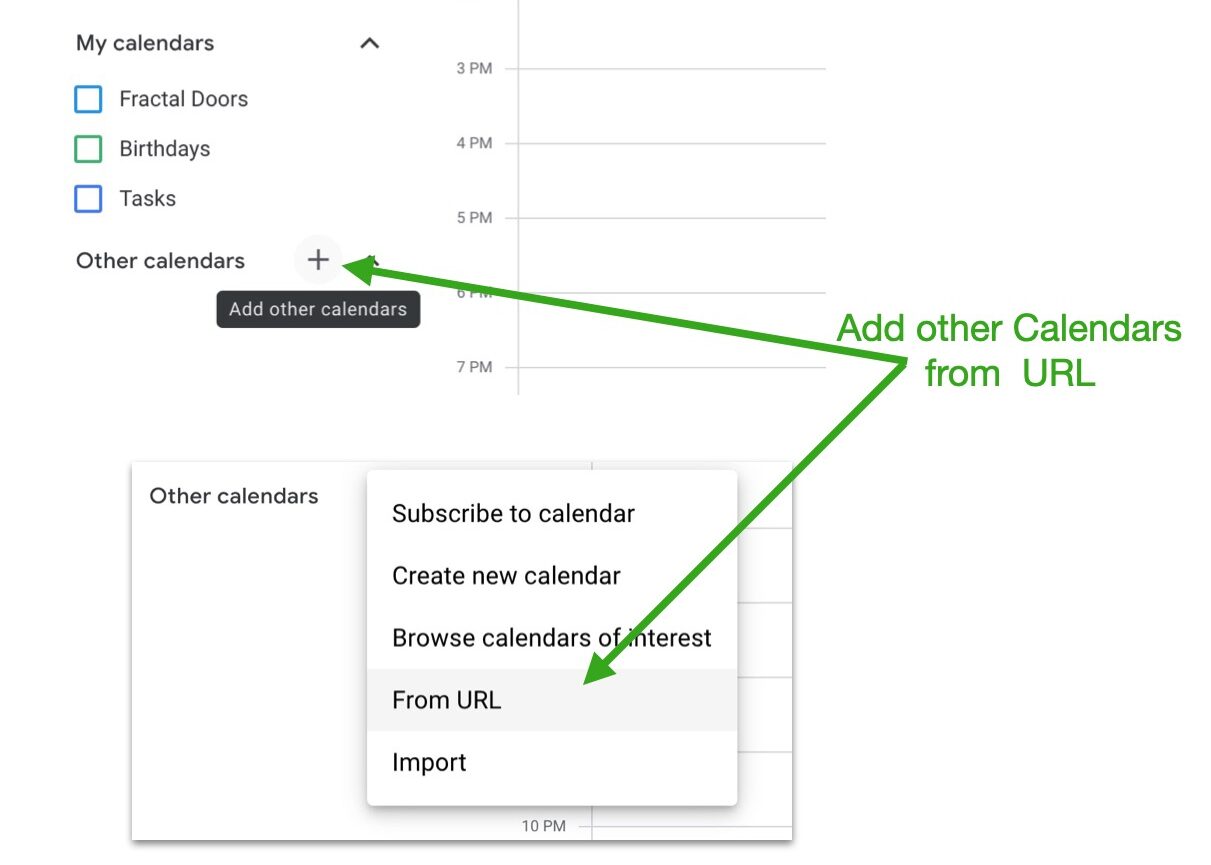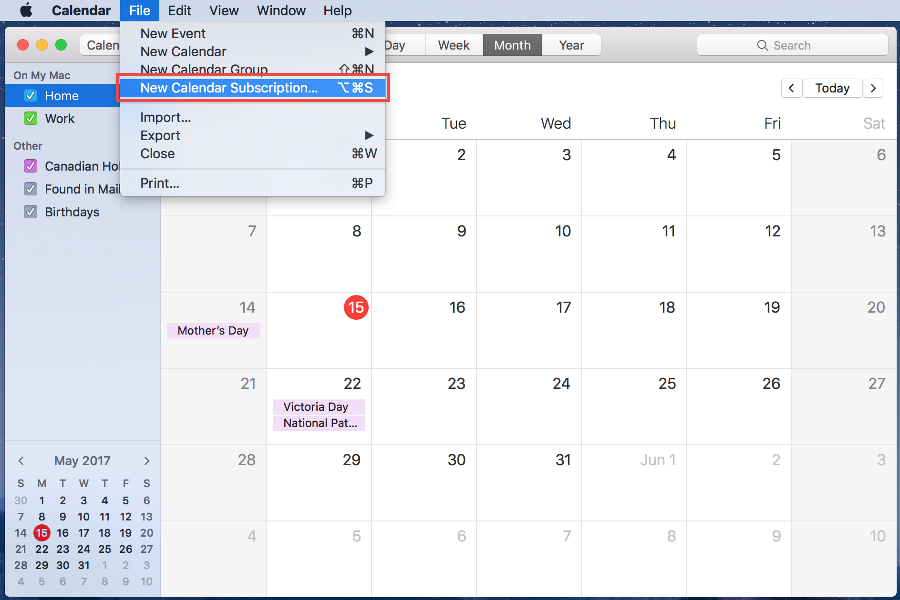Dream Arc Retreat Schedule
September - December 2023
Live Events Calendar
Click any event on the calendar below to see the zoom access link
Webinar Q&A Sessions and Community Calls will last approximately 90 minutes. Doors will open 10 minutes before the presentation begins, to give you time to settle into the virtual retreat space. Please arrive on time for community calls, as doors will close 10 minutes after the event begins.
- Check your Time Zone – View or change your time zone at the bottom-right corner of this calendar.
- Select Calendar View – Choose Month or List view in top-right corner of this calendar.
How to synch Retreat Schedule with your Calendar App
Copy this iCal feed URL to add to your personal calendar app…
https://ics.teamup.com/feed/ks4a6np5hwd3sx2idw/12514035.ics
Dream Pod Community Calls
Dream Pods take place using Zoom Breakout Rooms and will not be recorded.
Check below for the available time zone options.
Replays & Resources
Replays will be posted 24 hours after their live broadcast. Dream Pod Community Calls will not be recorded.

Week 15 – Your Dream Arc Journey Continues
Life Web After the Retreat Epilogue Dream Pod Invitation From Rosy & Richard Aligning with Your Pod Where am I going? Begin with this question. Once
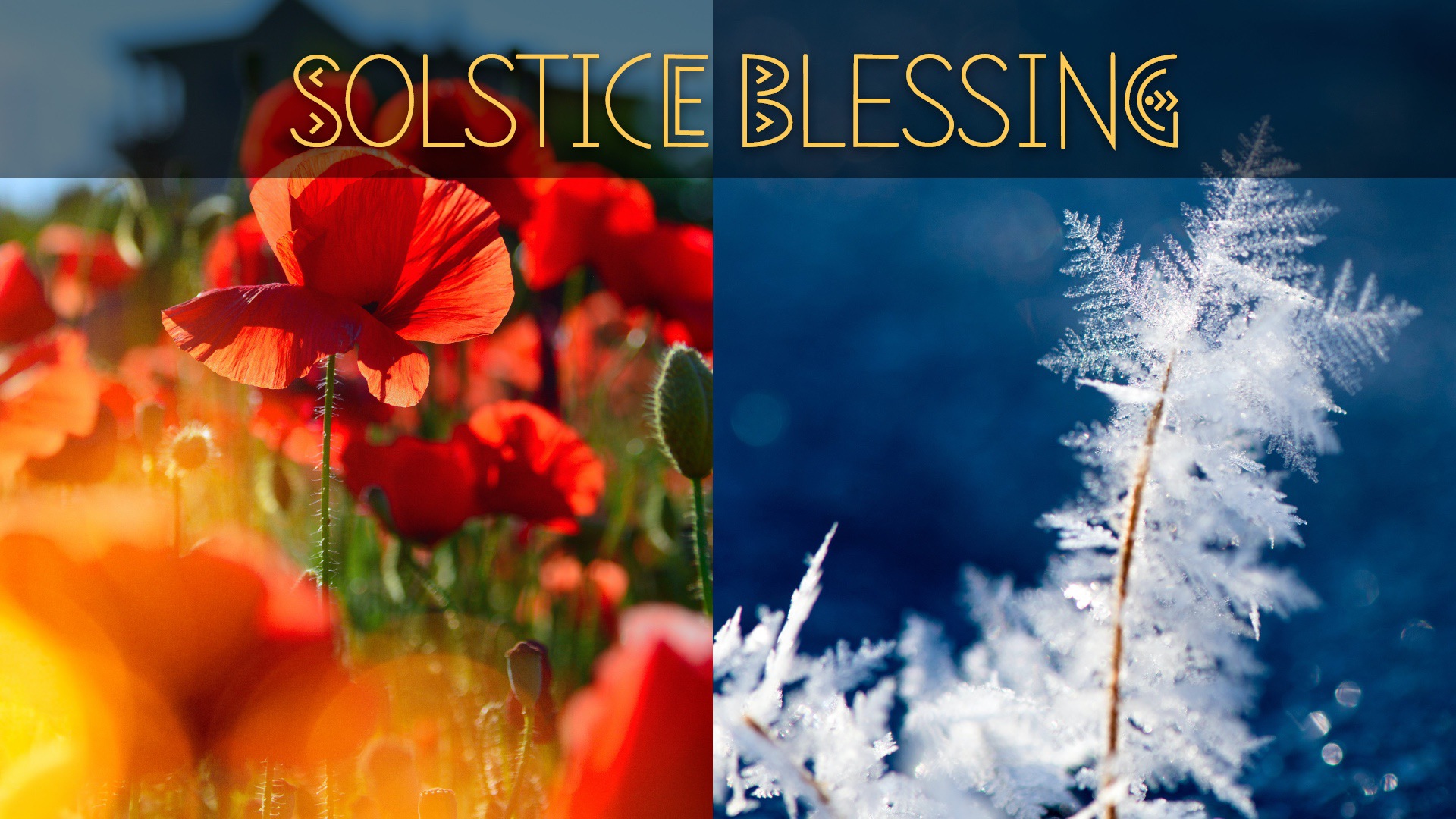
Week 14 – Solstice Blessings
This content is only available to users with appropriate membership.
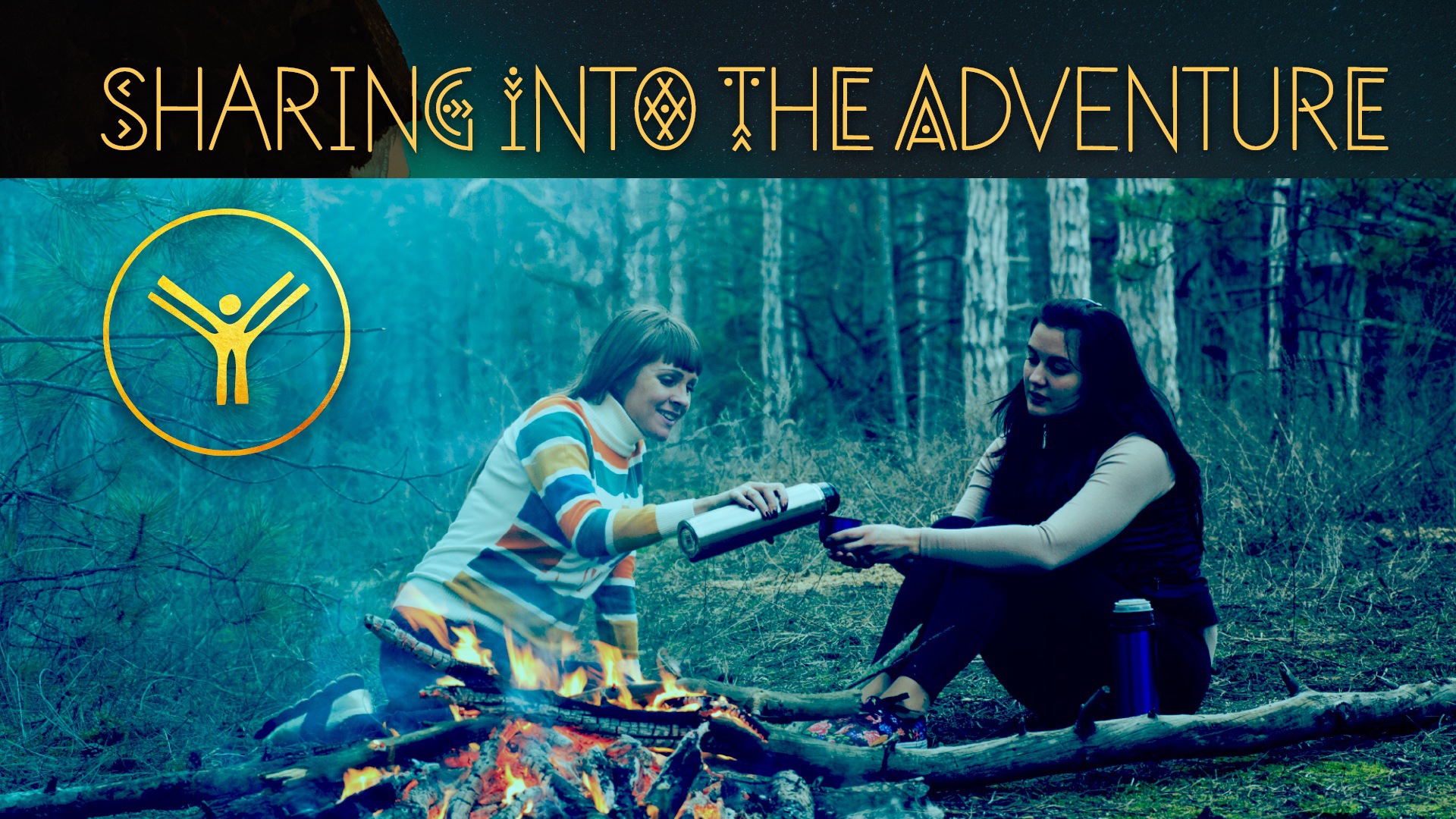
Week 13 – Sharing into the Adventure
This content is only available to users with appropriate membership.
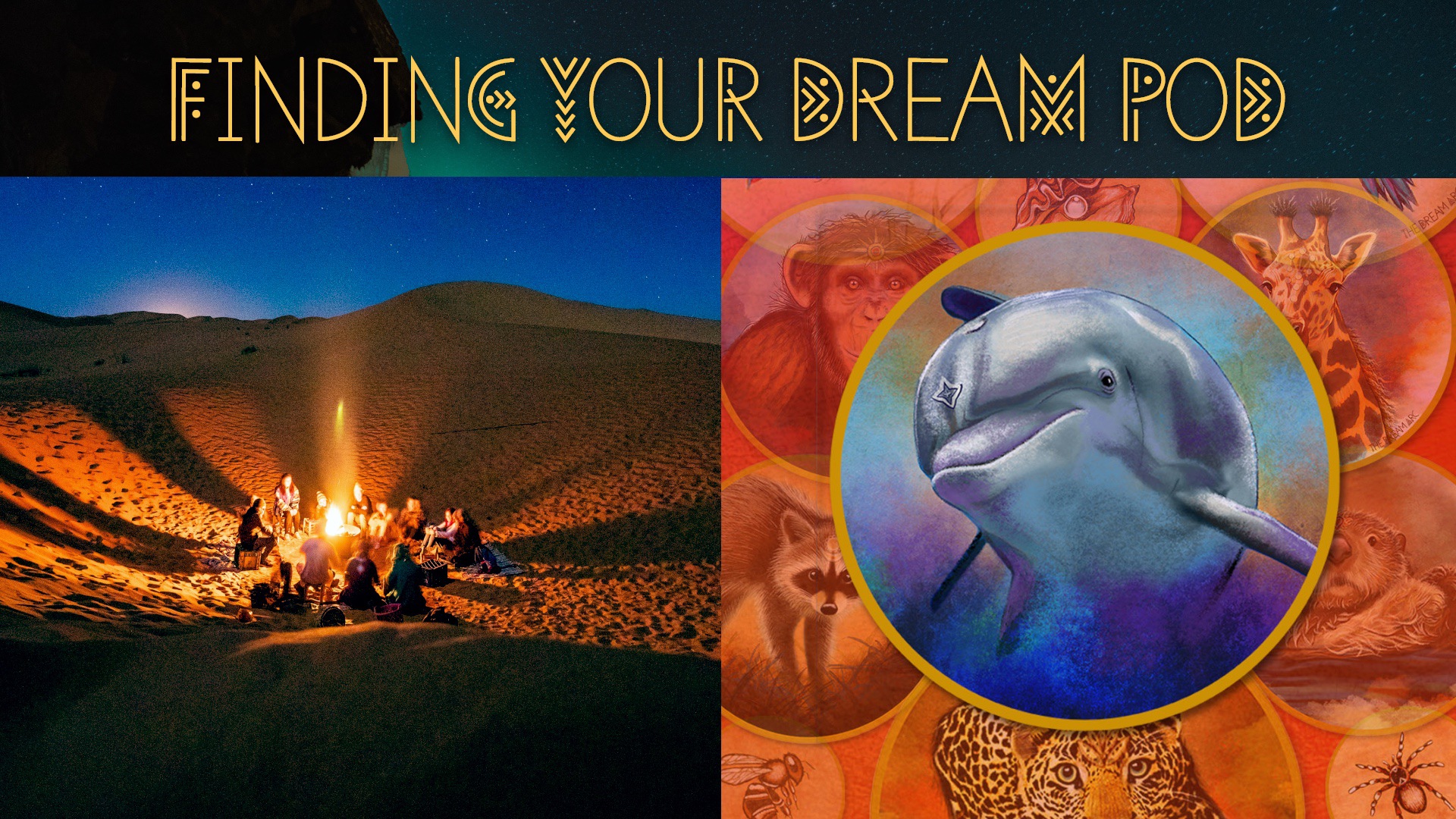
Week 12 – Finding your Dream Pod
This content is only available to users with appropriate membership.
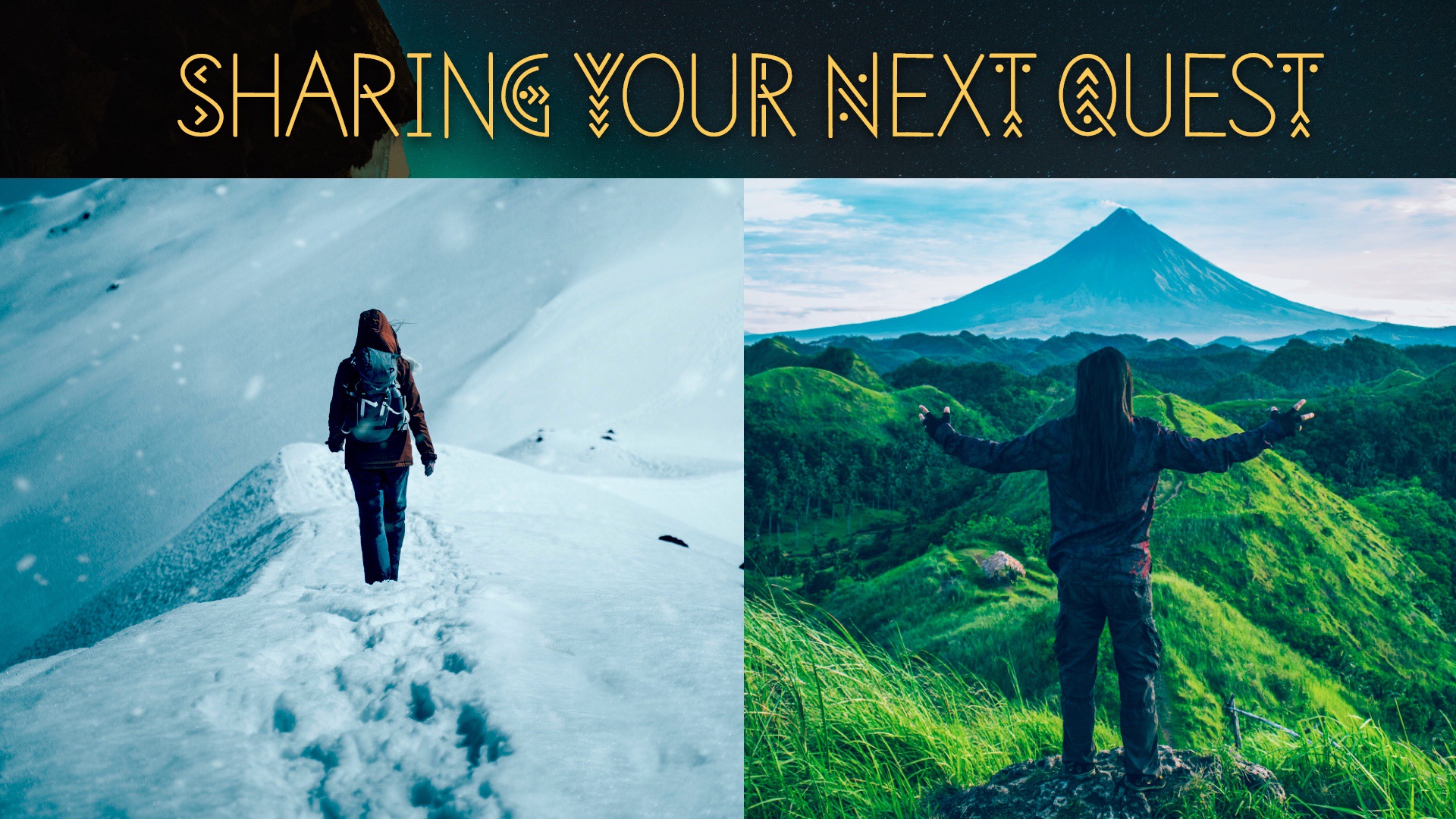
Week 11 – Sharing your Next Quest
This content is only available to users with appropriate membership.

Week 10 – Reveal your Next Quest
This content is only available to users with appropriate membership.

Week 9 – Wisdom of the Guardians
This content is only available to users with appropriate membership.
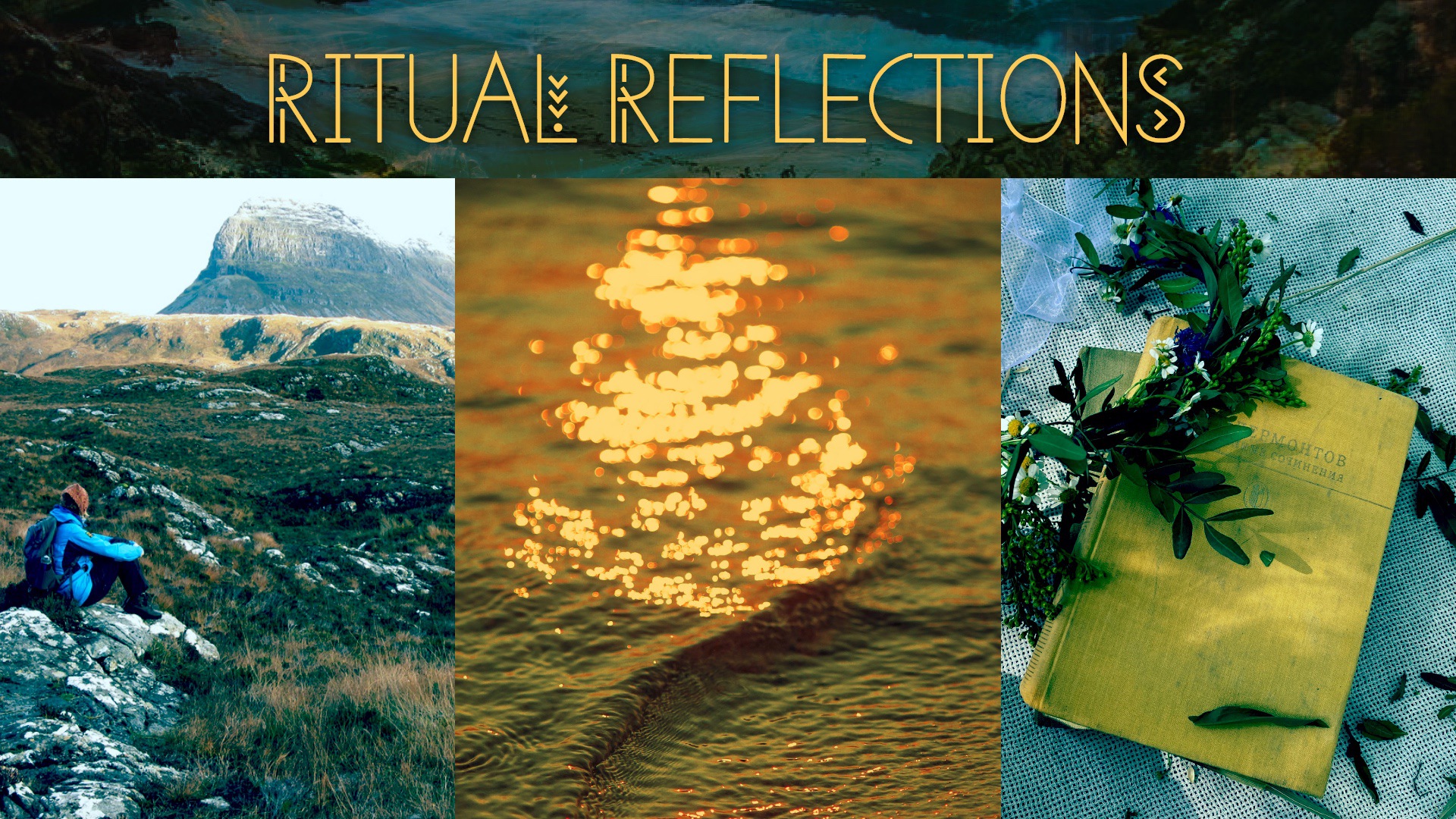
Week 8 – Ritual Reflections
This content is only available to users with appropriate membership.

Week 7 – Guardian Ritual Week
This content is only available to users with appropriate membership.
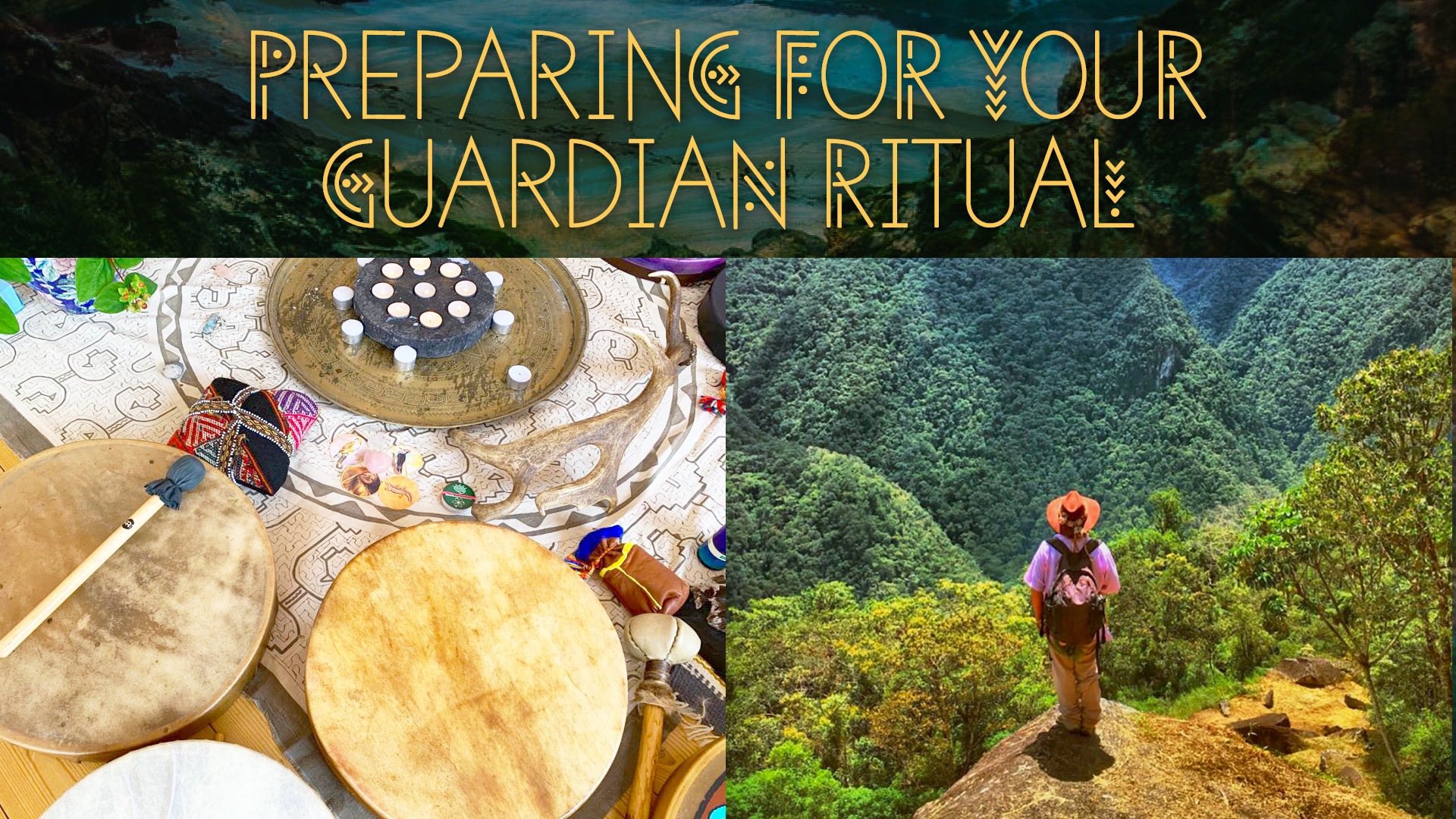
Week 6 – Preparing for your Guardian Ritual
This content is only available to users with appropriate membership.