Below are some tips to help you in using this online programme…
- Follow the topics in the sequence laid out in the course. NB: When playing the Delta, you will only need the Resources specific to your weekly position.
- Read, watch, listen and review the resources within each topic.
- When you feel complete with a particular topic, click Mark Complete to continue to the next topic.
- To navigate through each step, you can click the ‘Next’ arrow at the top of each page, or use the collapsible side menu to navigate lessons and topics.
- You can review any previous step, or continue your progress from the last topic you were contemplating at anytime. If you click a link to explore a related topic, you can use the collapsible side menu to return to the previous topic.
- You can enable Night Mode or Focus Mode by using the icons in the top right hand menu.
- Night Mode gives a darker background aesthetic for those who prefer this for online reading.
- Focus mode minimises the side menu to create a simpler page layout to help focus only on the lesson before you. For those reading on a mobile phone, ‘Focus Mode’ will be automatically enabled. Click the icon in the top right to expand the course navigation menu.
- Click the Notes icon in the bottom right to create a new entry, and click save to add this digital note to your own private contemplation journal.
- Access all of your notes via your Profile drop down menu –> ‘My Notes‘.
- Additional Questions?
- If you have any other questions about using the website, visit our FAQ.
- For technical issues or problems with your account, please contact Support.
Course Features
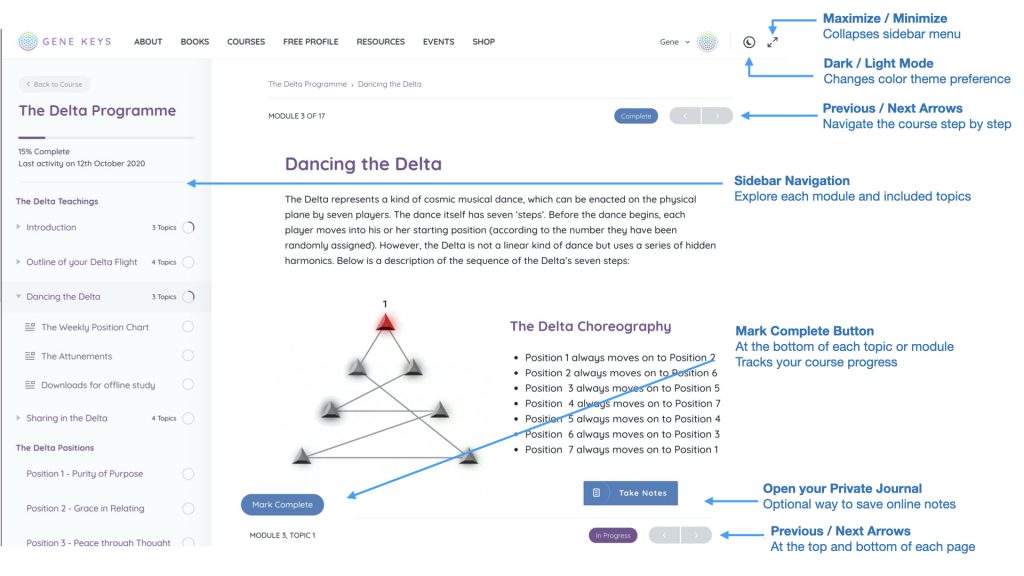
Video Options
Inside the online course, you will find expanded options available for the embedded video players. Please refer to the diagram below to use these new features.
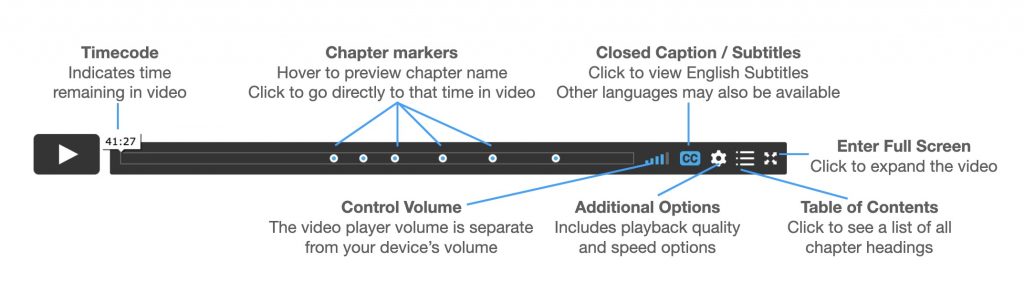
- Chapter Markers: Some videos will have dots on the play bar, marking important sections of the video for easier review. We recommend you watch the entire video, but if you want to return to a specific section you may use these chapter markers for quick navigation. Hover your mouse over the dot to see the chapter name, or click to move to that particular timecode in the video.
- Table of Contents: This icon on the far right will enable you to see a list of all chapter titles for easy reference and navigation.
- Closed Caption / Subtitles: Most videos will already include the English (UK) subtitles. This button will also show the options for any other languages that have completed translation of a particular video.
- Scrub forward / backward 5 second intervals: If you have a keyboard, you can pause the video at anytime with the “spacebar”, and then easily rewind or fast forward in short 5 second intervals by using the “left and right arrow keys”.
- Video Transcripts: The primary videos included in this course also have the option for Video Transcripts. You can review all the video transcripts for this course here
