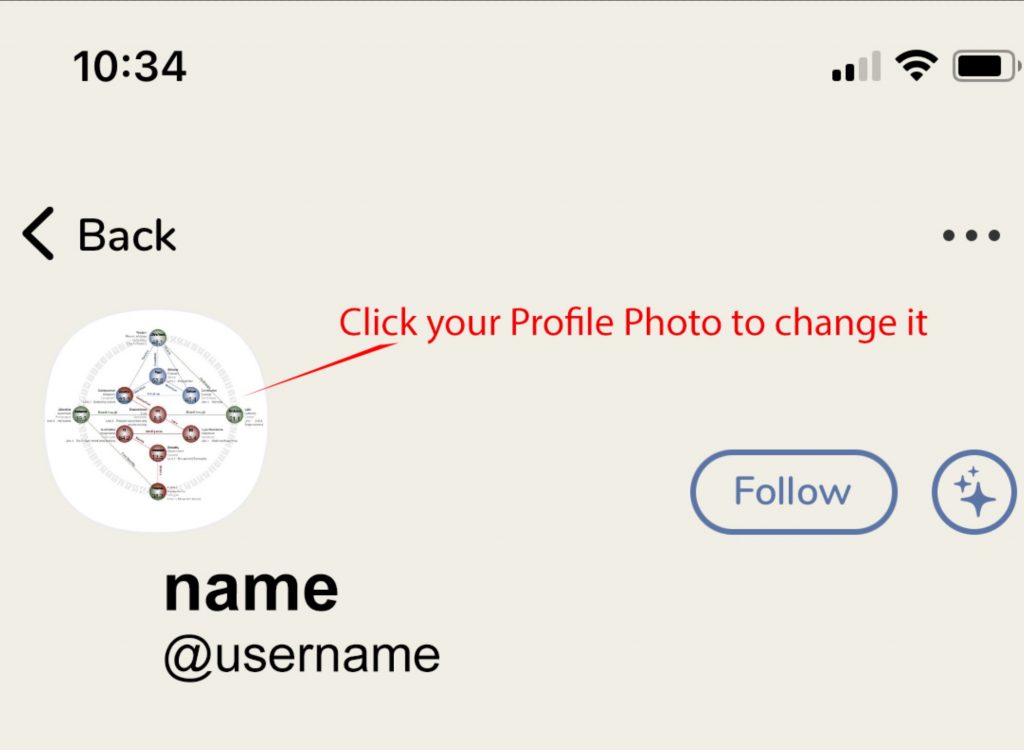For those on the “Clubhouse App” (https://genekeys.com/docs/gene-keys-on-clubhouse/) you may have seen others change their Clubhouse profile image to be their Gene Keys Hologenetic Profile.
To do this on your account, you will first need to take a “Screenshot” of your Hologenetic profile via your phone, or download the image to a computer and send the file to your phone via email / messages.
Then inside Clubhouse settings, click your profile photo to edit it, and select your Hologenetic profile as the image you want to use. During this process, you can you can adjust the size of the photo with Clubhouse’s “live cropping” tool. Once you have uploaded the image (but before you click on “Done”) you can use two fingers to adjust both size and position of the photo before selecting it as your profile image.
Click here for example instructions on how to take a screenshot on your device.
Here is how to change photo in clubhouse – https://www.youtube.com/watch?v=vEn5MKxbXKw