If you want to use the social features on this website, be sure to check your profile privacy settings. If you find yourself having trouble seeing or messaging a new friend on the website, consider sending them this link as well to help them receive connection requests!
- Edit my Social Profile & Global Member Directory visibility
- Control who can see your Member page information
- Advanced Privacy Options
- Control who can see your Profile page at all, and whether or not you accept Connection Requests
- Edit Email Preferences
- Change your account email or control which site notifications will send you an email notice
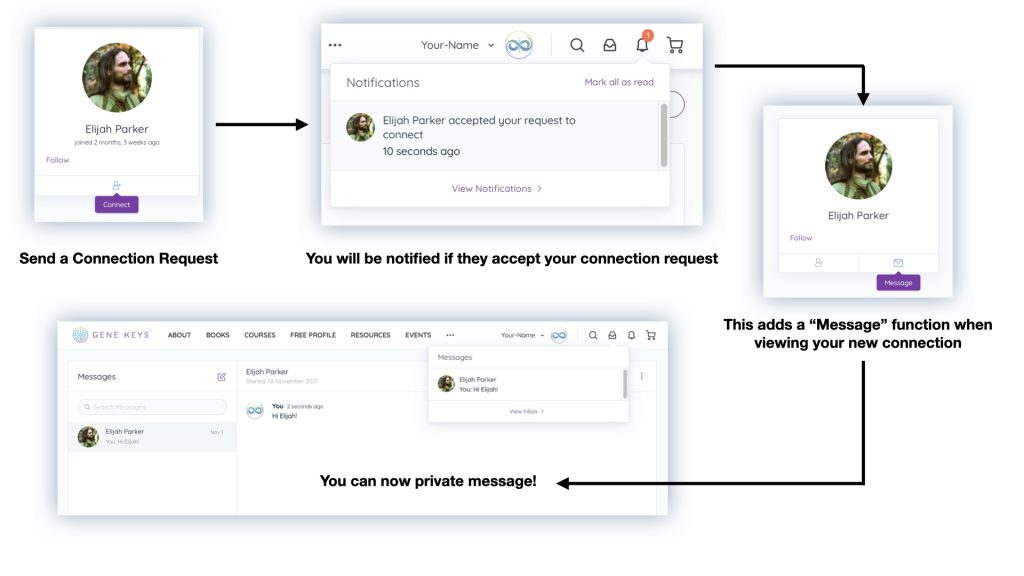
Connection Requests
Request to Connect
- From any Group click the “Members” tab or use the Global Members Directory
- Click the “Buddy Icon” to send a connection request
- The other user must accept the connection request before you can send private messages
- By default email preferences are set so each user receives an email when they receive a new connection request
Accepting Connection Requests
Direct Link: https://genekeys.com/members/me/friends/requests/
- You will see new connection requests in your “Notifications” – click the bell icon in the top right
- You can also see all connection requests by going to “My Connections” from the profile dropdown menu
- Or you can accept directly from your email notification by clicking the link provided
- Click “Accept” and now you will be able to share in Private Messages
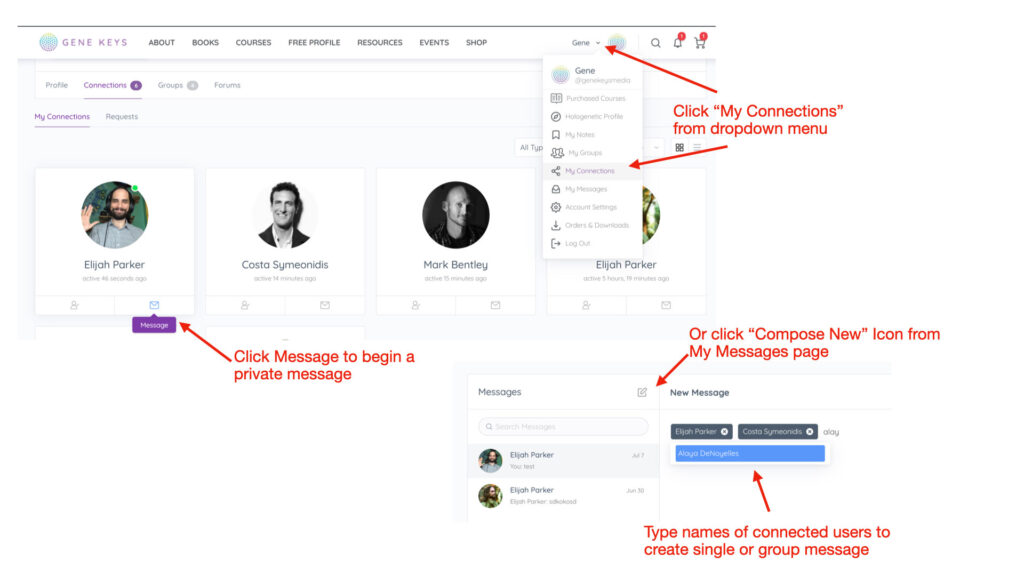
About Private Messages
Sending Private Messages & Group Chats
Direct Link: https://genekeys.com/members/me/messages/compose/
- You can view, respond, and compose new messages from “My Messages” under your profile dropdown menu
- New messages will also show up in your “Notifications” under the Bell Icon
- Once two users are connected, they can share private messages by clicking the “message” icon from the Members tab in your village group
- OR you can click “compose new message” icon and type the name of your connection to begin a new message
- You can also type in multiple names to initiate a group chat
- All users must be connected together to send and receive group messages
How to delete Private Messages
- Navigate to “My Messages” from your profile dropdown menu
- Click the three thread you want to delete your messages from
- Click the “three little dots” menu to open up more options
- Select Delete Messages – this cannot be undone
- Your messages will be removed, but the other person will still have record of their replies unless they also delete them from their own account
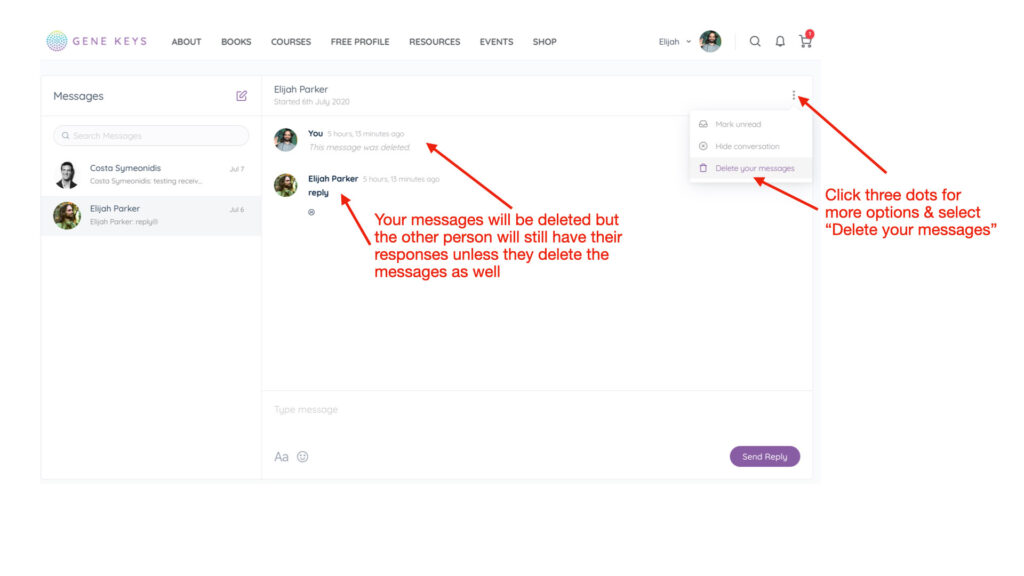
Directory Visibility & Privacy Settings
Global Member Directory
Search the Global Member Directory – https://genekeys.com/members
Edit your Global Member Directory Visibility – https://genekeys.com/members/me/profile/edit/group/1/
- Private User: This visibility option means you will only display in specific Private Groups you have joined or been registered to. If you do not want to be visible in a particular group, click “Leave Group” and “Confirm Leave”. This will remove your access to that group forum and member directory
- Community Member: This visibility options means you will be displayed and searchable in the Global Members Directory to any logged in user on genekeys.com. You can still control what people see on your profile, but your name and Photo will be available.
Privacy Settings
- Edit my Social Profile & Global Member Directory visibility
- Control who can see your Member page information
- Advanced Privacy Options
- Control who can see your profile page at all, and whether or not you accept Connection Requests
- Edit Email Preferences
- Change your account email or control which site notifications will send you an email notice
