Public Live Events Schedule
The Pulse Calendar on our Events page has a list of all publicly available live events, including webinars on youtube, talks on Clubhouse, and more.
Online Retreat Events Schedule
Once you are enrolled in an online retreat, the full event schedule, access links, and replays will always be available on your retreat home page.
Visit your Online Retreat Dashboard to view the specific live events schedule & calendar for your retreat. You can find this by going to your profile dropdown menu and selecting the active retreat, or by browsing “My Dashboard”.
Members of the Gene Keys community, stretch out across the entire globe. This can make Live Events tricky to navigate with different time zones, as well as different versions of “daylight savings time” in various states and countries.
UTC & Time Zone Conversion
Please note that ALL times of our live events are set to the Coordinated Universal Time (UTC). We will provide links when possible to help you convert to your local time zone. Please do your due diligence to check your local time zones for each live event.
We do understand that it can be confusing, and appreciate your patience and perseverance.
Embedded Calendars – Automatic Time Zone
The embedded Calendars and iCal file provided on various pages have easy way to change to your local Time Zone and see the event timing. Click below to see the embedded live events calendar. In the lower right hand corner of the calendar you can check and change your time zone.
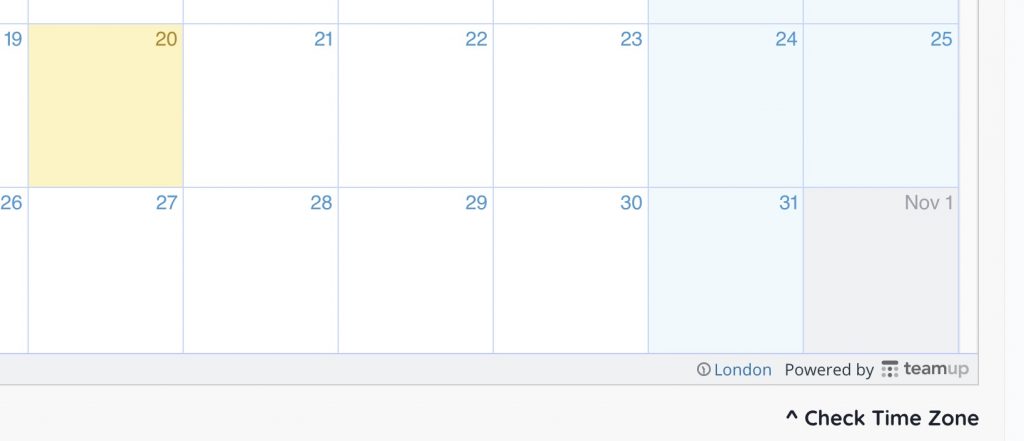
How do I sync the iCal file to my own calendar app / program?
Find the iCalendar feeds for which calendar you want to import
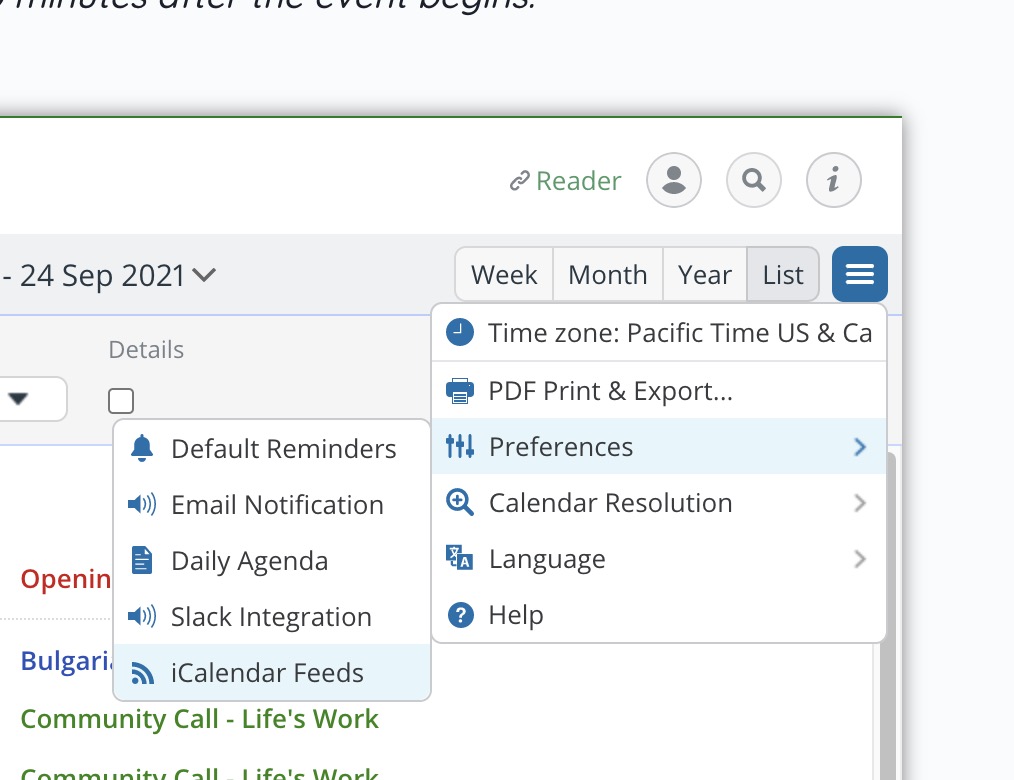
- Click the “Menu / Options” on any embedded calendar
- Click preferences –> iCalendar Feeds
- Select the individual calendar or all calendars and click “Copy URL”
Import an iCal file into your Outlook Calendar
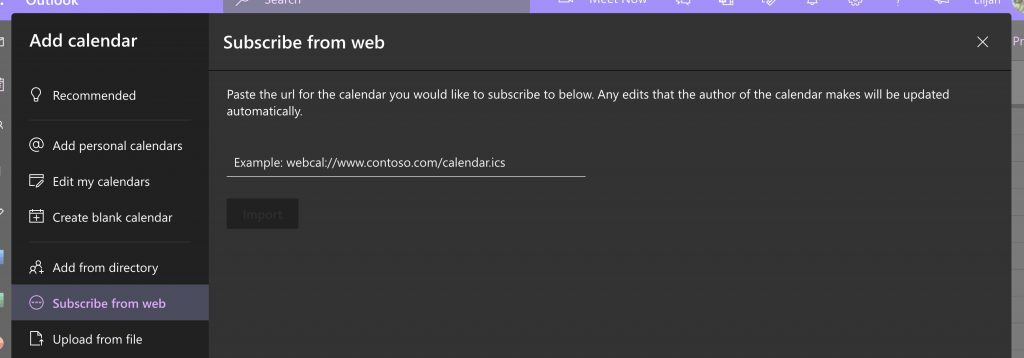
- Open Microsoft Outlook Calendar and go to Add New Calendar
- When prompted select Subscribe from Web
- Paste the calendar URL
- Name the calendar and select your preferred color and icon
- The dates from the iCal file will now be imported into your existing Outlook Calendar
Import an iCal file into your Google Calendar
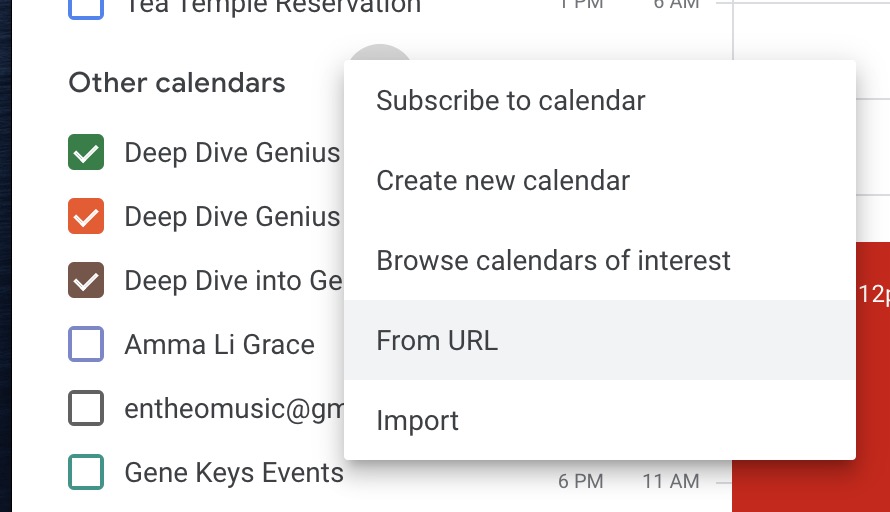
- Go to calendar.google.com.
- On the left side go to “Other Calendars” and click on the dropdown.
- Choose “Import calendar” –> “From URL”
- Paste the URL to add to your Google Calendar
